How to use boolean search filters on LinkedIn to find people, jobs and business opportunities
- Lee Woodrow

- Dec 30, 2021
- 2 min read
Updated: Apr 20, 2022
How do you find hidden jobs, specific people or business opportunities on LinkedIn? I was first introduced to boolean search a few years ago and it was a simple but effective method of finding content on LinkedIn. The LinkedIn database is a collection of information from its registered users and is supported by Espresso which is a fault-tolerant, distributed NoSQL database that powers nearly 30 LinkedIn applications.
When searching LinkedIn you can filter your search results by category by clicking any of these tabs: People, Jobs, Posts, Groups, Events, Companies, Schools, Courses, Services.
Furthermore, you can use Boolean modifiers to search the LinkedIn categories to refine your search and quickly find candidates, business targets or relevant posts / articles. You can use the following Boolean modifiers to refine your search results:
NOT searches: Type the word NOT (capital letters) immediately before a search term to exclude it from your search results. This typically limits your search results. For example, "programmer NOT manager".
OR searches: Type the word OR (capital letters) to see results that include one or more items in a list. This typically broadens your search results. For example, "sales OR marketing OR advertising".
AND searches: Type the word AND (capital letters) to see results that include all items in a list. This typically limits your search results. For example, "accountant AND finance AND CPA".
Parenthetical searches: You can use parentheses to refine your search with multiple terms. For example, "account AND finance NOT (manager OR executive) ".
Quoted searches: Keep in mind that you can also use quotation marks to search for an exact phrase such as "product manager" or "cross-functional collaboration".
LinkedIn search only supports standard, straight quotation marks ("). Other software or websites may use special symbols that our system does not recognise. Curly quotation marks (“), also known as smart quotes or typographer's quotes, aren't supported.
LinkedIn search doesn't support wildcard "*" searches.
Note: The "+" and "-" operators are not officially supported by LinkedIn. Using AND in place of "+" and NOT in place of "-" makes a query easier to read and guarantees that we'll handle the search correctly.
Keep in mind that you can also use quotation marks to search for an exact phrase such as "product manager". Please note that LinkedIn search only supports standard quotation marks, and we do not support wildcard "*" searches.








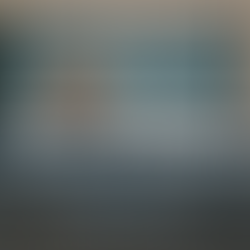

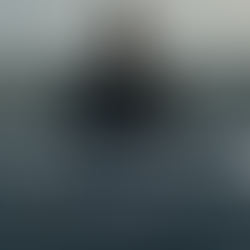
















Comments